BlueIris Plugin
| Developer: | Glenn's Plugins Like this plugin? Show your appreciation! |
| Category: | Security & Locks |
| Github: | Github Repo |
| Assistance: | Get help! |
| Plugin ID: | com.GlennNZ.indigoplugin.BlueIris |
| Latest release: | v1.3.11 released on Jan. 25, 2024 |
| Requires: | Indigo v2023.2.0 or higher |
| (Check the Releases tab below for older releases that may have different requirements) | |
| Download latest release |
BlueIris Indigo Plugin
![]()
I have put together the Indigo Plugin for BlueIris Windows based Camera Server Software. (if you are in the market for Camera surveillance software, you cannot go past BlueIris for features, price and capability)
This Indigo plugin creates a BlueIris Server Device and BlueIris Cameras within Indigo. These devices are created from within the Plugin Config window with bottom presses. It can also create an optional BlueIris User device (needs to be manually created) to monitor user login/interactions. With these devices you can monitor the current condition of Server (CPU/Mem etc) and also trigger Cameras to record. There are multiple actions that Indigo can perform on each or multiple cameras - IR on/IR off, Ptz cycle on, enable/disable camera/motion, change motion settings, change audio trigger on/off etc.
From within BI (BlueIris) we also setup communication back to Indigo - this enables immediate Indigo awareness of any camera based motion events. So Indigo based events can be triggered on one or multiple cameras - eg. if motion turn lights on etc. There is a small amount of setup required within BI for each Camera to enable this.
The Plugin and uptodate version can be downloaded here: [url]http://www.indigodomo.com/pluginstore/149/[/url]
If interested in each release, as can be pointers about various updated features in readmes can review all releases easily on github. [url]https://github.com/Ghawken/IndigoPlugin-BlueIris/releases[/url]
Code base is here: [url]https://github.com/Ghawken/IndigoPlugin-BlueIris/tree/cliplist[/url]
Indigo 7+ Only
Part 1: Installation and First time Setup Download from PluginStore, Enable.
For Neatness I suggest creating a BlueIris Directory with the Devices - which the plugin will use.
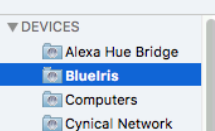
Go to Plugin Config
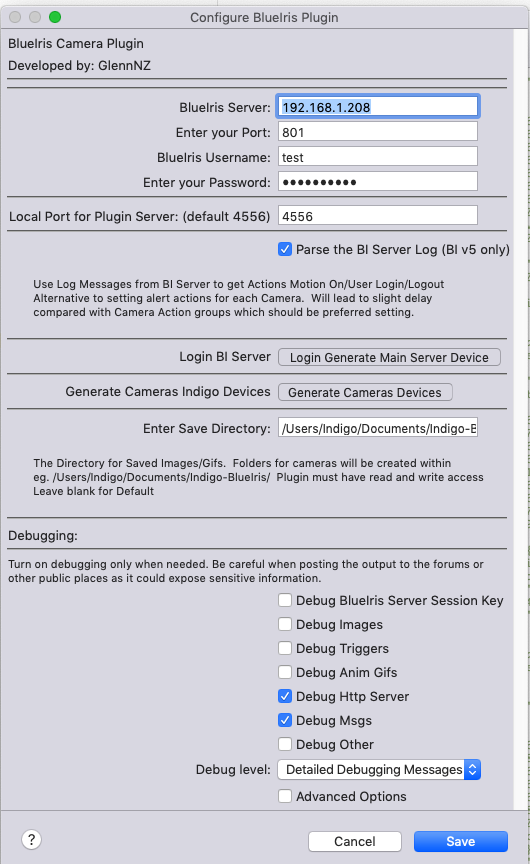
Enter: BlueIris Server: IP address of your BlueIris server Port Used for BlueIris Webserver: Username Password
I would recommend that that BlueIris user created for Indigo (ideally create its own user) should have Administrator rights. You can limits this user to local-LAN only access which should further reassure. The plugin tries to deal with non-admin users but will mean some device states will not populate and some actions, and indeed all Camera Config Actions are unavailable.
Local Port for Plugin Server
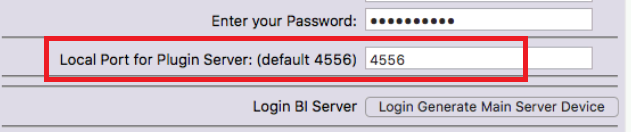
The Plugin runs its own simple http server, bypassing any communication issues. This allows it to receive alerts from BlueIris Server, via below setup. It also spawns a new python thread everytime a alert is received, enabling the plugin to manage multiple at same time alerts with no delay, or collusion.
You need to put port number of server in PluginConfig: Default port 4556
Once these details are correctly entered: The Main Device and then Camera Devices need to be generated.
Click Login/Generate Server Device, here:

(This will generate a main BI server device in either BlueIris directory or main Device folder)

if all goes well -- Generate Cameras button should appear

Click this - to generate all your camera devices, if you later add cameras can click again to generate missing cameras. (If disabled or cameras not interested in - can be deleted from Indigo via the device/delete option within Indigo)
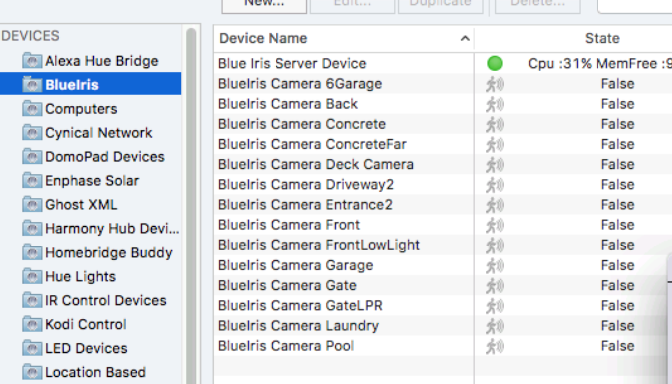
## Main BI Server Device
Generates this device with status options

Allows CPU,Mem Monitoring etc and triggering if CPU gets out of hand, or indeed on any state.
BlueIris Server Camera End Setup
IMPORTANT: This setup ideally needs to be also completed. It involves setting settings on each Camera from with BlueIris server. It only needs to be done once, and the correct http://address can be copied/pasted into each camera.
Essentially this allows BI to tell the plugin when an Alert/or typically Motion trigger has occured. It should happen immediately
To enable triggers from with the plugin - add
http://192.168.1.6:4556/&CAM/&TYPE/&PROFILE/True
or
http://192.168.1.6:4556/&CAM/&TYPE/&PROFILE/False
eg. IndigoIP = 192.168.1.6, Port selected in PluginConfig: 4556
When Triggered
http://192.168.1.6:4556/&CAM/&TYPE/&PROFILE/True
POST text: Indigo
Request again when trigger is reset
http://192.168.1.6:4556/&CAM/&TYPE/&PROFILE/False
POST text: Indigo
to each camera in BlueIris; Camera: Alerts, request from web service: When triggered. &
BI ScreenShots:
eg. Version 4
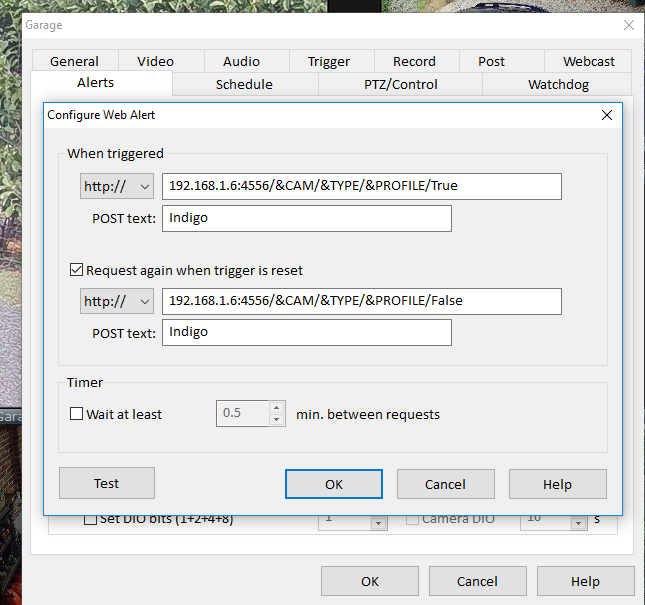
eg. BlueIris Server Version 5 - ScreenShots
For BI v5 select + button and select Web Request or MQTT, and complete as below illustrates.
Trigger On:
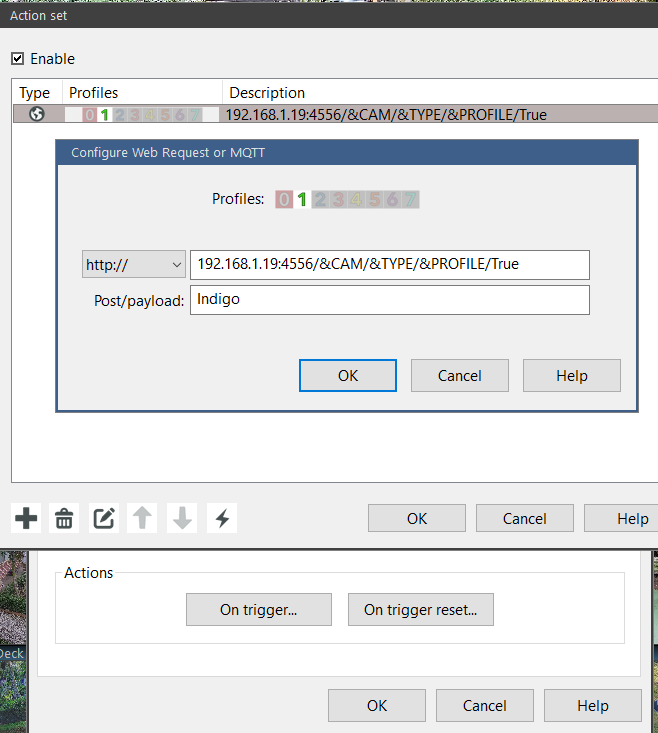
On Trigger Reset:
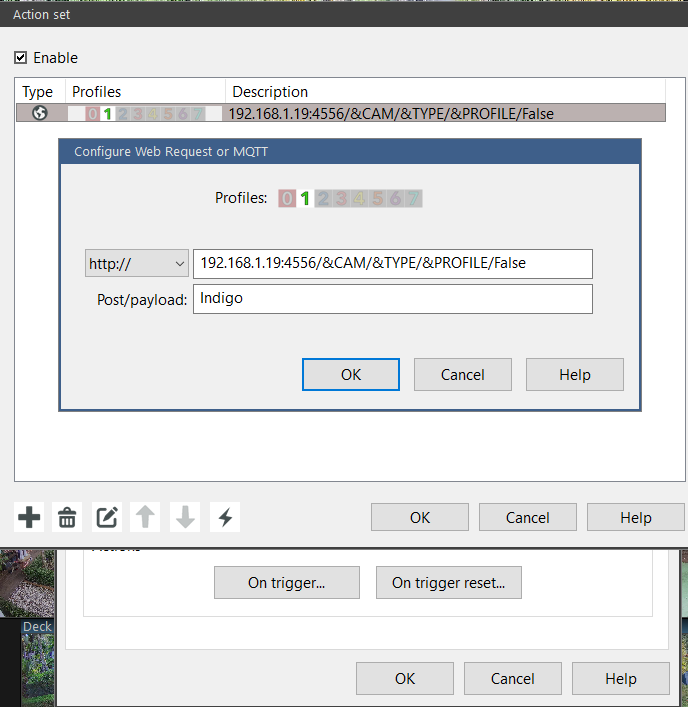
This Allows immediate Motion On& Off, and adds
Allows these Camera Device States: lastMotionTriggerType possible results - TEST [from the Test button] - MOTION - AUDIO - EXTERNAL - WATCHDOG
timelastMotion = time of last Motion Detection
This will trigger and update camera in Indigo everytime triggered or motion sensor changes - this happens immediately.
User Login Triggering
Finally setup from with BlueIris Server (v5) Alerts when a user interested in Logins.
From Within Blue Iris Server, Main Settings, Users, Choose particular User Actions: On Login: Web request or MQTT Similar to Camera Alerts - just with username at end eg.
http://IndigoIP:4556/&CAM/&TYPE/&PROFILE/glenn
Post/payload: Indigo

And thats it, all setup and now time to play from within Indigo itself and see what the plugin can Offer.
Part 2: Usage and Tips
Actions:
There are multiple actions that can be performed on each/some/or the Server or Cameras
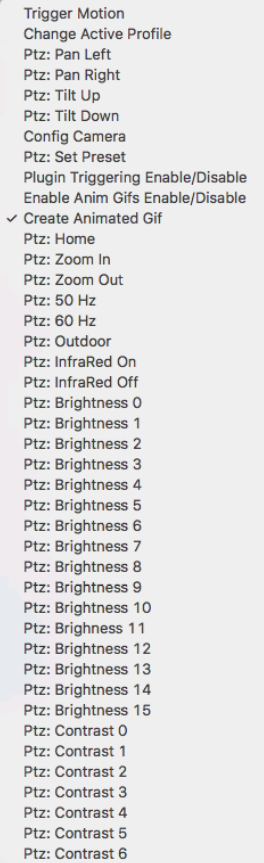
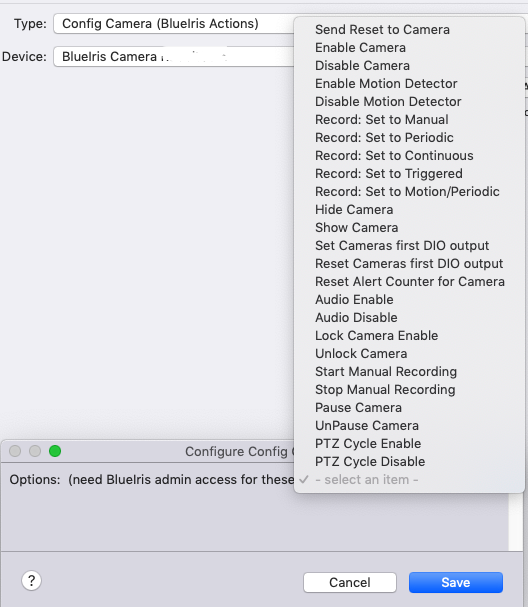
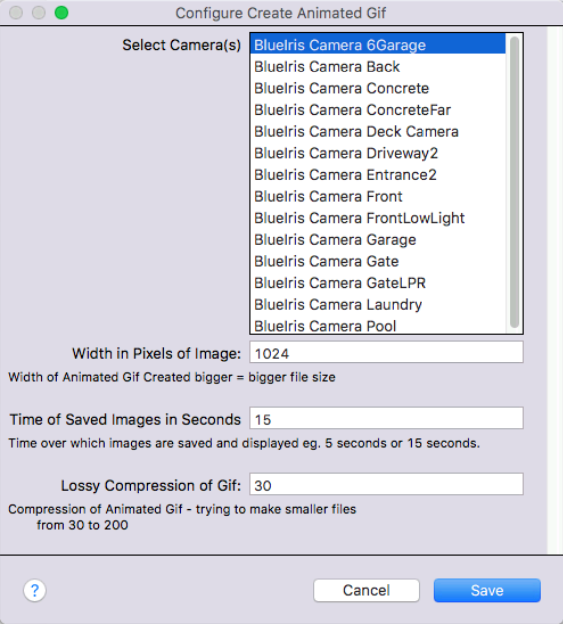
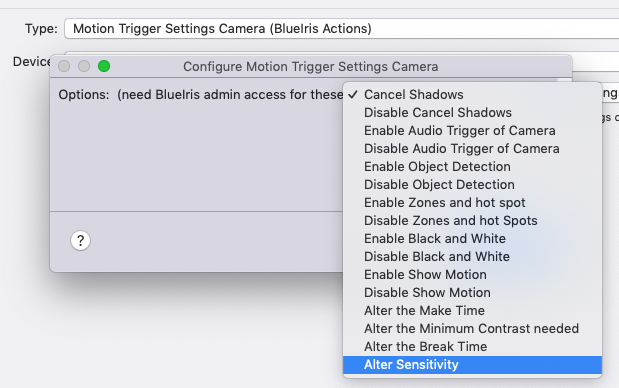
Recent Actions Added
Add Enable/Disable Generate Animated Gifs as Action Group per Camera/s [this enables you to change the camera settings with an action as required - e.g arrived home; stop making them]
Add Status PluginTriggeringEnabled to each Camera. [this enabled you as an action to disable any Plugin Based triggering [this doesn't affect BI Server] eg. arrived home - Disable this setting and no Plugin Triggers for this camera will occur]
PluginTriggeringEnabled for all Cameras reset at Plugin startup to Enabled.
Triggers
The Plugin can creates a Trigger which is run when the selected one or the selected single Camera(s) detects motion.
You can select multiple cameras:
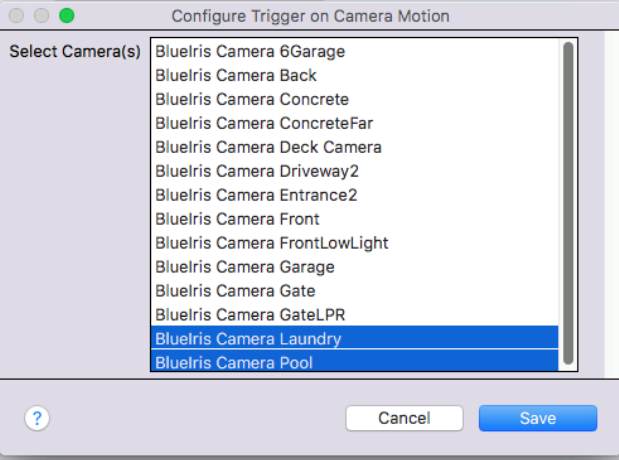
The triggering of these alerts is dependant in the settings that are created within BlueIris as above - including the retrigger timeout - will not retrigger until this time has passed.
Camera Device Options
The Camera Devices have a few user configurable options:
- Save Image if Camera Triggered
- Width in Pixels of image (up to maximum of the camera) Proportions are left unchanged
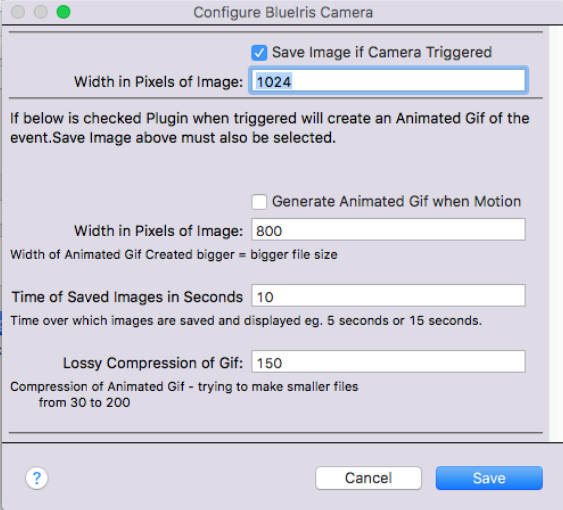
If this option is select the plugin will download an image from this camera locally everytime it is triggered.
It is stored in path
/User/Documents/Indigo-BlueIris/
This image can be used in Control Pages (showing last motion triggering) or used to send via iMsg/PushOver etc with these plugins.
Animated GIFs
The Plugin can also generate an Animated Gif for each Camera. This can be done automatically if triggered from within the Camera Device settings, or it can be performed as an Action on selected Cameras
The animated Gif once triggered is then generated - eg. if length is 10 seconds 15 images/10 seconds are taken, and then packaged and created, so if being used in a action group will need to add appropriate delay for it all to be created.
The way I have done this is to use two external calls - one to built-in Sips app to convert jpg to Gif. The next is to package gifiscle within the plugin and this is called to create the Anims. Separate threads are created so there is no main-thread time impact for this. There are no additional libraries required (I hope....)
Options
From within the Camera Device there are options
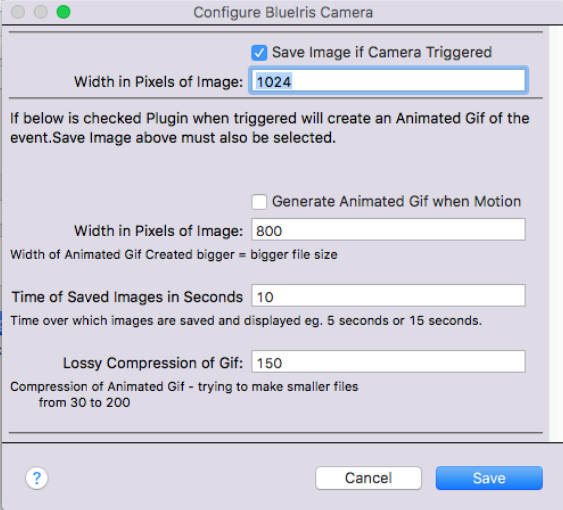
Most of these should be self-explantory, there is a some few seconds of system impact when creating animated Gifs, particularly if doing so for multiple cameras at the same time. (often when one triggered a few are)
Would suggest use this setting with care, and alternative is to generate animated gif via the Action.
These can then be sent via imsg very easily with the following Applescript action group.
delay 5
tell application "Messages"
set myid to get id of first service
set theBuddy to buddy "toemailaddress" of service "E:fromemailaddress note the E:"
send POSIX file "/Users/Username/Documents/Indigo-BlueIris/CameraNameShort/Animated.gif" to theBuddy
end tell
Would suggest this is best in a external script given the time to run aspects. Delay above depends on how long images are captured for.
Or can use the excellent iMessages Plugin to send Gifs to whomever you need to (particularly important as Apple Script soon to be depreciated)
** More detailed Description of some Device States **
Add Status PluginTriggeringEnabled to each Camera, and action group to enable/disable plugin Triggering [this enables you as an action to disable any Plugin Based triggering [this doesn't affect the BI Server] eg. arrived home - Disable this setting and no Plugin Triggers for this camera will occur] PluginTriggeringEnabled for all Cameras reset at Plugin startup to Enabled.
Server Device States: SystemName - Name of System Admin - Whether current user is admin or not Audio - Audio enabled Clips User - Reported Username from BI Latitude Longitude Version - BI Version Number diskfree, diskallocated, disktotal, diskused (First disk only which should be main storage) Are numbers so can run triggers when less than/greater than etc from within Indigo diskname Path to current main storage clipsInfo state eg. Something like this: As a string of current storage/drive/info Clips: 30870 files, 0.97T/1.00T; \FILESERVER2012 +250.5G, C: +153.4G
Camera Device States Camera Motion Detector On/Off True/False Camera Paused -1,0 as per BI Camera PtzCycle active True/False
** Other BlueIris Plugin Devices **
(Optional) BlueIris User

Variables
Plugin Creates Variable: lastAnimGif which is automatically updated to the path of the last AnimGif created (can be used to send iMsg via Applescript without knowing what camera was triggered)
More Detailed Summary of Action Events
Action Group - Create Cliplist Html for Cameras
Select the Cameras (I do all) and then select the number of hours to go back and display the clips. (in hours)
This will go back the selected hours and for the selected cameras generate a cliplist of recent alerts/videos. The plugin then creates html file/s (stored in IndigoWebServer/static which can be used to display these clips).
Clicking on the clip then opens the video/playback/audio etc.
From within Indigo Touch - in a Control Page use go to external URL and use this URL to navigate here. This will on my ipad open Safari and display nicely - can play videos by clicking, or just browse the thumbnails, and then click back top left arrow to go back to Touch.
(There is a Cross-Origin Domain issue with Chrome where the images won't show - so for the moment Safari it needs to be.)
eg.
Location:
IndigoIP:IndigoPort/static/CameraName-cliplist.html
eg
192.168.1.6:8176/static/FrontLow-cliplist.html
Add Action Group to Change BlueIris Macro Settings
These are the %1-%100 macros within BlueIris that you can overlay on any camera. They go from 1-100, even though BI only shows first 10 in settings page. This action setting allows the Plugin to change this Macro from within Indigo to anything..
eg. Temp Overlays, Location overlays, multiple possibilities
Blue Iris Server: Camera Overlay Setup/Details.
This is Macro 1 - enter %1, as you'll see here below Macro one is currently defined as Pool Temp 12.1 (its winter!)

This Action changes the selected BI server Macro to whatever.

As you can see - supports Device and Variable Substitution eg. %%d:241092027:temperature%%
Essentially I have an Action group from within Indigo, that changes this BI Server Macro to Pool Temp whenever the temperature is updated.
| Released on: | Jan. 25, 2024 |
| Requires: | Indigo v2023.2.0+ |
| Download this release | |
1.3.11
BlueIris
![]()
1.3.11
Downgrade to PIL 10.2.0 / Use Indigo install, still seems to support WebP New in 10.2
1.3.10
Indigo 2023.2, API 3.4 Only
Let Indigo install dependencies and manage quarantine. Create and use pypi library plugin_gifsicle for downloading binary for animated gif creation see here: https://pypi.org/project/plugin-gifsicle/
Other changes:
Add Number of images to Animated gif as editable, defaults to 15. Large numbers == very large files. Add action group for animated Webp images (seems poorly supported by apple sadly) should be better animated option. (use Pillow to convert) Update Quality options for Webp (20 seems ideal)
Camera Groups
Add BlueIris Camera Groups - enables All Cameras as one feed, or indeed single Camera cycling through motion. Press generate Cameras from plugin Config menu and these new Groups will appear.
Limited states for these Groups and decide to use same Device type == Camera Don't support all options (for example BlueIris groups do not trigger)
Main usage: Enables support in Home app, via HomeKitLink of BlueIris Camera Groups.
| Released on: | Jan. 17, 2024 |
| Requires: | Indigo v2023.2.0+ |
| Download this release | |
1.3.10
BlueIris
![]()
1.3.10
Indigo 2023.2, API 3.4 Only
Let Indigo install dependencies and manage quarantine. Create and use pypi library plugin_gifsicle for downloading binary for animated gif creation see here: https://pypi.org/project/plugin-gifsicle/
Other changes:
Add Number of images to Animated gif as editable, defaults to 15. Large numbers == very large files. Add action group for animated Webp images (seems poorly supported by apple sadly) should be better animated option. (use Pillow to convert) Update Quality options for Webp (20 seems ideal)
Camera Groups
Add BlueIris Camera Groups - enables All Cameras as one feed, or indeed single Camera cycling through motion. Press generate Cameras from plugin Config menu and these new Groups will appear.
Limited states for these Groups and decide to use same Device type == Camera Don't support all options (for example BlueIris groups do not trigger)
Main usage: Enables support in Home app, via HomeKitLink of BlueIris Camera Groups.
| Released on: | Dec. 23, 2023 |
| Requires: | Indigo v2022.1.0+ |
| Download this release | |
1.2.5
Add BlueIris Camera Group stream support - enables All Cameras as one feed, or indeed single Camera cycling through motion, and all BlueIris camera groups as seperate Camera.
Limited states for these Groups and decide to use same Device type == Camera
Click generate Cameras in PluginConfig to recreate.
Camera Groups don't support all Cameras options, are are largely here as a way of easily accessing the group stream in HomeKitLink plugin, for Home use.
| Released on: | March 8, 2023 |
| Requires: | Indigo v2022.1.0+ |
| Download this release | |
BlueIris
![]()
Readme Here: https://github.com/Ghawken/IndigoPlugin-BlueIris/blob/cliplist/README.md
New Release 1.2.4
Check stateList exists before pushing to device to deal with camera not supplying all info. Forum issue:https://forums.indigodomo.com/viewtopic.php?f=269&t=26978
| Released on: | May 10, 2022 |
| Requires: | Indigo v2022.1.0+ |
| Download this release | |
BlueIris
![]()
Readme Here: https://github.com/Ghawken/IndigoPlugin-BlueIris/blob/cliplist/README.md
New Release 1.2.3
Changes:
Python 3 compatibility first release
| Released on: | Nov. 12, 2019 |
| Requires: | Indigo v7.0.2 thru v2022.2 |
| Downloaded: | 0 times |
| Download this release | |
BlueIris 1.1.17
![]()
Readme Here: https://github.com/Ghawken/IndigoPlugin-BlueIris/blob/cliplist/README.md
New Release 1.1.17
Changes:
Finalise Broadcast changes for future AI Camera Plugin Support (DeepState Plugin) Enable/Disable in Plugin config Fix for empty log / Nonetype error reported.
| Released on: | July 10, 2019 |
| Requires: | Indigo v7.0.2 thru v2022.2 |
| Downloaded: | 0 times |
| Download this release | |
BlueIris 1.1.10
![]()
Readme Here: https://github.com/Ghawken/IndigoPlugin-BlueIris/blob/cliplist/README.md
New Release 1.1.10
Changes:
Bug fix for Generate Camera Info being visible without button Bug fix for server options not being used until save config window.
| Released on: | July 8, 2019 |
| Requires: | Indigo v7.0.2 thru v2022.2 |
| Downloaded: | 0 times |
| Download this release | |
BlueIris 1.1.9
![]()
Readme Here: https://github.com/Ghawken/IndigoPlugin-BlueIris/blob/cliplist/README.md
New Release:
Primarily supporting v5 of BlueIris.
Changelog:
1.1.6
Bug fixes for non-admin users within BI Server. Cosmetic changes with Plugin Config Preferred option would be always admin user, and limit to local-LAN access only if any concerns.
1.1.7
Few further info boxes in Config dialogs
Add support for Action/Camera Config: Record: Set to Manual, Periodic, Continuous, Triggered,Motion/Periodic, and Motion/Continuous Hide/Show Camera Set/Reset Cameras first DIO output Reset Alert Counter for Camera Audio enable for Camera Audio disable for Camera Lock/Unlock Camera Start/Stop Manual Recording Fix for Pause/Unpause Camera
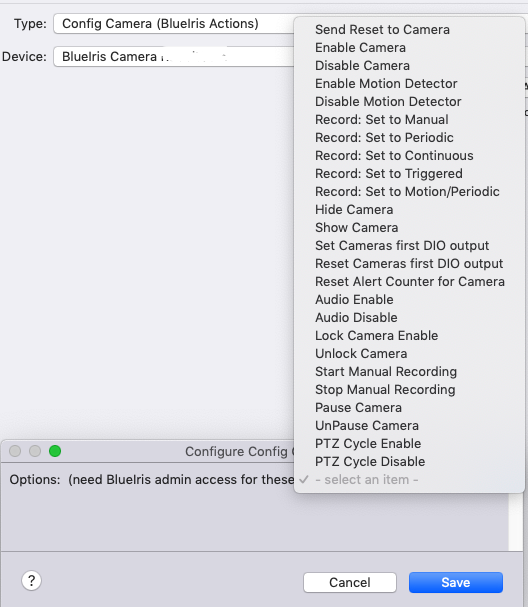
New Indigo Plugin Action to alter Camera Motion Trigger Settings: Cancel Shadows/Disable Cancel Shadows Enable/Disable Audio Trigger of Camera Enable/Disable Object Detection Disable/Enable Zones and hot spot Disable/Enable Black and White Enable/Disable Show Motion Set the Min Contrast Level Set the Break Time/seconds Set the Make Time/seconds Alter Sensitivity/Minimum object size
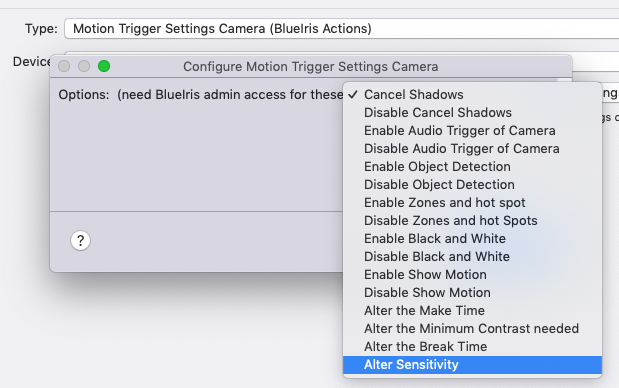
1.1.9
Finally a proper bug fix for Triggering error reported here: (Wasn't admin user access issue) Thanks! (https://forums.indigodomo.com/viewtopic.php?f=269&t=22637#p179296)
| Released on: | June 30, 2019 |
| Requires: | Indigo v7.0.2 thru v2022.2 |
| Downloaded: | 0 times |
| Download this release | |
Version 1.1.5
New Functions for those running v5.
1. Add Action Group to Change BlueIris Macro Settings
These are the %1-%100 macros within BlueIris that you can overlay on any camera. They go from 1-100, even though BI only shows first 10 in settings page. This action setting allows the Plugin to change this Macro...
eg.
Temp Overlays, Location overlays, multiple possibilities
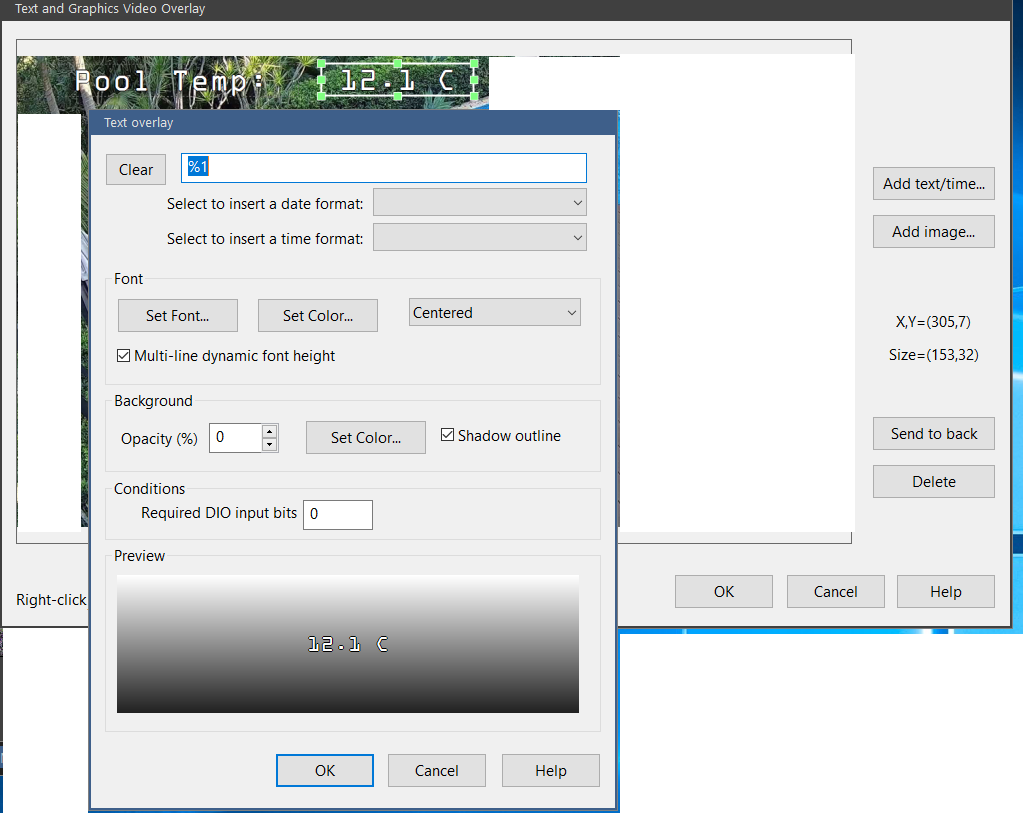
Select BlueIris Plugin Action to get this dialog
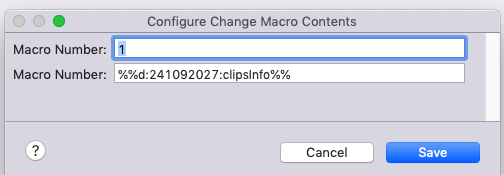
As you can see - supports Device and Variable Substitution eg. %%d:241092027:temperature%%
2. Add New Device Type (Optional) BlueIris User
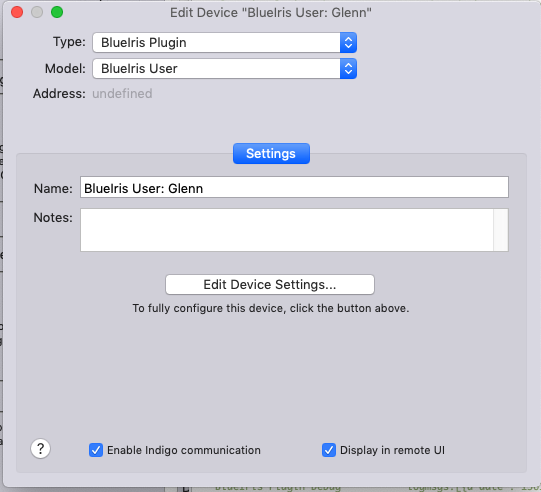
- Add optional new device Blueiris user - updated with user information, including login details and time
- Add Trigger for particularly User Login: Unrelated to above device, can trigger when any BI Users login to the service
Need to add Blue Iris Server Alert for User Login: From Within Blue Iris Server, Main Settings, Users, Choose particular User Actions: On Login: + Web request or MQTT
Similar to Camera Alerts - just with username at end eg.
http://IndigoIP:4556/&CAM/&TYPE/&PROFILE/glenn
Post/payload: Indigo
eg.
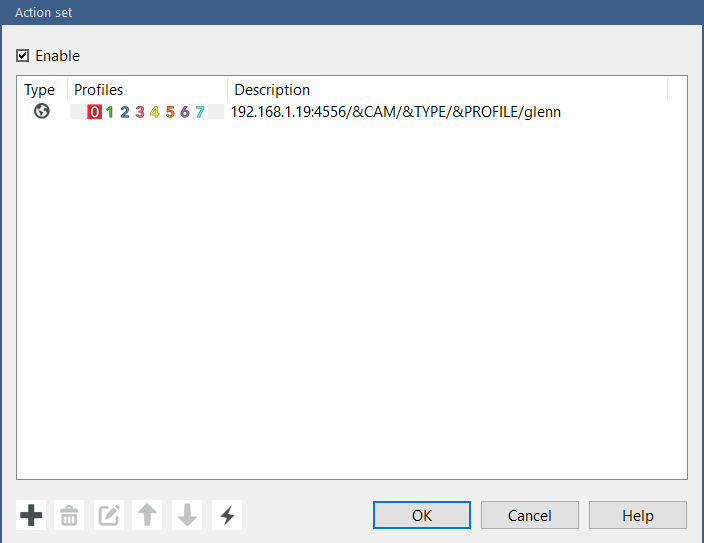
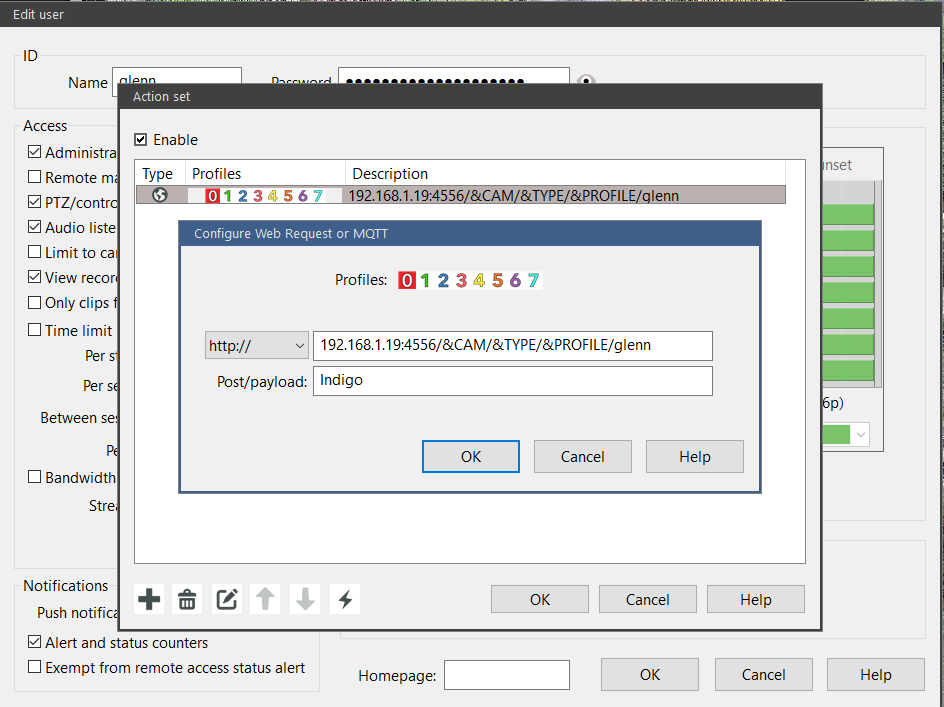
3. Add Parsing of BlueIris Logs
This enables Camera Motion alerting without setting up anything within BI Server, and User Login from Log alone. Presently this adds little further, except easy setup, and is slower (seconds only) at alerting. Future use though for Sentry alerts, for Camera based triggering....
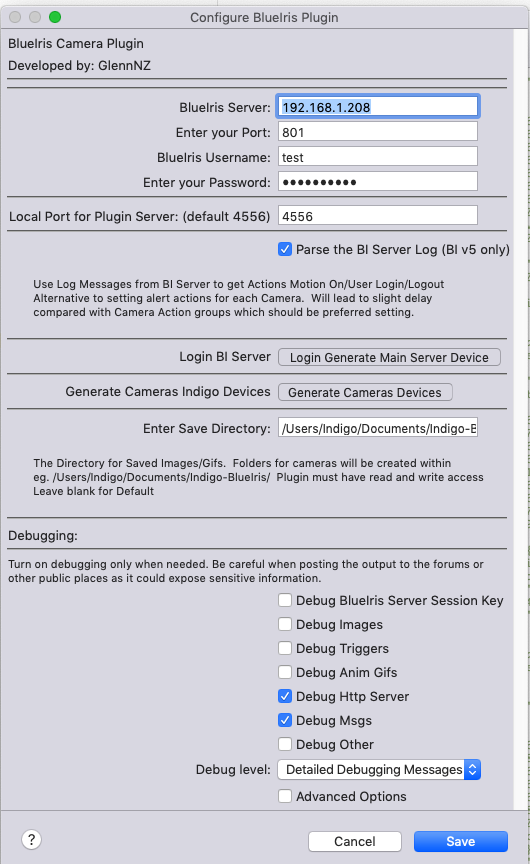
Adds new Camera device setting 'TriggeredbyLog' true if log message has triggered motion sensing. Potentially adds issue with User Login triggering twice if running user login alert, and Parse logs. To overcome create BlueIris User Device for that user which will fix.
More to come...
Glenn
| Released on: | June 14, 2019 |
| Requires: | Indigo v7.0.2 thru v2022.2 |
| Download this release | |
Compatible with BlueIris version 5
Backwards compatible with BlueIris v4 No new functionality as yet.
| Released on: | March 25, 2018 |
| Requires: | Indigo v7.0.2 thru v2022.2 |
| Download this release | |
Version 1.0.0
Add streams information so this can be used by HomeKit
| Released on: | Feb. 27, 2018 |
| Requires: | Indigo v7.0.2 thru v2022.2 |
| Download this release | |
Version 0.9.9
Changes:
- Adds action Group to generate clipList html file of recently recorded files
- Add Config Advanced options: ServerTimeOut, Recommend 5, and ImageDownload Timeout - recommend 10
- Adds Network timeout awareness to all interactions to deal with dodgy connections/speed/Server load issues
- Catch and deal with requests connectionissues/errors/timeouts
- Debug code changing/logging changes
The new Action Group - Create Cliplist Html for Cameras
Select the Cameras (I do all) and then select the number of hours to go back and display the clips. (in hours)
This will go back the selected hours and for the selected cameras generate a cliplist of recent alerts/videos. The plugin then creates html file/s (stored in IndigoWebServer/static which can be used to display these clips).
Clicking on the clip then opens the video/playback/audio etc.
From within Indigo Touch - in a Control Page use go to external URL and use this URL to navigate here. This will on my ipad open Safari and display nicely - can play videos by clicking, or just browse the thumbnails, and then click back top left arrow to go back to Touch.
(There is a Cross-Origin Domain issue with Chrome where the images won't show - so for the moment Safari it needs to be.)
eg.
Location:
IndigoIP:IndigoPort/static/CameraName-cliplist.html
eg
192.168.1.6:8176/static/FrontLow-cliplist.html
If I can think of better Indigo Touch integration I'll change.
But I am very pleasantly surprised at how useful this is going to be, as when I start down this cliplist road I wasn't quite sure how it was going to end up useful in Indigo!
Network Timeout Awareness
- Add Config Advanced options: ServerTimeOut, Recommend 5, and ImageDownload Timeout - recommend 10 These are default values and if not interested will be set Change in Plugin Config Advanced Settings if checkbox enabled.
eg.

| Released on: | Feb. 25, 2018 |
| Requires: | Indigo v7.0.2 thru v2022.2 |
| Download this release | |
0.9.3
- Code hardening for catching intermittent issues/add checks for correct data received before moving ahead.
- Catching of any intermittent Network issue.=s
- Change to default startup behaviour - cameras default to online; so remain online after editing preferences
- Add check for two BIServer devices at startup
- Change to update logging/turn off
| Released on: | Feb. 24, 2018 |
| Requires: | Indigo v7.0.2 thru v2022.2 |
| Download this release | |
Version 0.8.5
This add a new Action group to generate a recent ClipList for playback of recently recorded files. (! )
This is the only addition but has taken a bit of time. Consider this addition a bit of a test, but if not running this action group - nothing specific has changed.
The new Action Group - Create Cliplist Html for Cameras
Select the Cameras (I do all) and then select the number of hours to go back and display the clips. (in hours)
This will go back the selected hours and for the selected cameras generate a cliplist of recent alerts/videos. The plugin then creates html file/s (stored in IndigoWebServer/static which can be used to display these clips).
Clicking on the clip then opens the video/playback/audio etc.
From within Indigo Touch - in a Control Page use go to external URL and use this URL to navigate here. This will on my ipad open Safari and display nicely - can play videos by clicking, or just browse the thumbnails, and then click back top left arrow to go back to Touch.
(There is a Cross-Origin Domain issue with Chrome where the images won't show - so for the moment Safari it needs to be.)
eg.
Location:
IndigoIP:IndigoPort/static/CameraName-cliplist.html
eg
192.168.1.6:8176/static/FrontLow-cliplist.html
Try it out! If I can think of better Indigo Touch integration I'll change.
But I am very pleasantly surprised at how useful this is going to be, as when I start down this cliplist road I wasn't quite sure how it was going to end up useful in Indigo!
| Released on: | Feb. 23, 2018 |
| Requires: | Indigo v7.0.2 thru v2022.2 |
| Download this release | |
Version 0.8.0
Changes:
Adds BlueIris Server States:
diskfree, diskallocated, disktotal, diskused [First disk only which should be main storage] Are numbers so can run triggers when less than/greater than etc from within Indigo diskname Path to current main storage clipsInfo state eg. Something like this: As a string of current storage/drive/info Clips: 30870 files, 0.97T/1.00T; \FILESERVER2012 +250.5G, C: +153.4G
Add Action to Download Image for Selected Camera(s)
Also thread the download image code in case massive delays in multiple image downloads (surprisingly uncommon - I have only seen it once)
Add try/exception to getCamlist code pending more information
Update Updater to use curl to bypass github download TLSv1 error
Add Folder Selector in PluginConfig - can select folder to save images and Animated Gif to.
Must have write access. Should check this on entry. Blank or none defaults to current.
| Released on: | Feb. 21, 2018 |
| Requires: | Indigo v7.0.2 thru v2022.2 |
| Download this release | |
0.7.6
- New Version Requires different setup from within BlueIris. Moves to its own Server to enable better communication/more information and no future issues.
- Other changes include Animated Gif Support
Change from 0.7.0
- add Trigger option on Motion False/Motion Stopped
- adds Variable lastAnimGif which is automatically updated to the path of the last AnimGif created (can be used to send iMsg via Applescript without knowing what camera was triggered)
- few debugging changes
Major changes
- Animated GIF support; working well ...
- Add action to create Gif per Camera(s) when run - can then be sent etc. as required; rather than generated with each trigger (although that is also possible with Camera Setting) Closes #1
- Add PluginTriggeringEnabled setting for Cameras to True/False - if set to False with Action Camera will not trigger within Plugin.
Major change is plugin built in ## Http Threaded Server
0.6.0 Change
Changes to Plugin managing it's own Http Server:
Need to put port number of server in PluginConfig:
Default port 4556
Can be changed to any allowed port if needed.
In Plugin Config select port to use and then will start its own server on this port. Will need to reconfigure BlueIris Server web requests/alerts to this server
When Triggered
http://IndigoIP:4556/&CAM/&TYPE/&PROFILE/True
POST text: Indigo
Request again when trigger is reset
http://IndigoIP:4556/&CAM/&TYPE/&PROFILE/False
POST text: Indigo
```
see here:

## Recent Actions Added
Add Enable/Disable Generate Animated Gifs as Action Group per Camera/s
[this enables you to change the camera settings with an action as required - e.g arrived home; stop making them]
Add Status PluginTriggeringEnabled to each Camera.
[this enabled you as an action to disable any Plugin Based triggering [this doesn't affect BI Server]
eg. arrived home - Disable this setting and no Plugin Triggers for this camera will occur]
PluginTriggeringEnabled for all Cameras reset at Plugin startup to Enabled.
## Animated GIFs Created
From version 0.6.0
The Plugin can also generate an Animated Gif for each Camera. This can be done automatically if triggered from within the Camera Device settings, or it can be performed as an Action on selected Cameras
The animated Gif once triggered is then generated - eg. if length is 10 seconds 15 images/10 seconds are taken, and then packaged and sent, so if being used in a action group will need to add appropriate delay
for it all to be created.
The way I have done this is to use two external calls - one to build-in Sips app to convert jpg to Gif. The next is to package gifiscle within the plugin and this is called to create the Anims. Separate threads are created so there is no main-thread time impact for this.
There are no additional libraries required (I hope....)
***Options***
These can then be sent via imsg very easily with the following Applescript action group.
delay 5 tell application "Messages" set myid to get id of first service set theBuddy to buddy "toemailaddress" of service "E:fromemailaddress note the E:" send POSIX file "/Users/Username/Documents/Indigo-BlueIris/CameraNameShort/Animated.gif" to theBuddy end tell ``` [Ideally as external script.]
This is more robust, avoids dependency on variables and the subscription to variable changes that was needed. I suspect overall is more light weight. Allows triggering on start and stop motion (in future) also sends the reason for trigger e.g. external, test, audio etc.. And as a plus removes the Web Server log entries - which were harmless but a bit annoying.
Still testing currently... but so far so good, the more testing the better - thanks...But will likely merge with main branch and update release soon.
Please test........!
| Released on: | Feb. 17, 2018 |
| Requires: | Indigo v7.0.2 thru v2022.2 |
| Download this release | |
Version 0.4.1
Pulling all possible information from BI Server now.....
Changes: - Fix for Wrong PluginName for Update
Add Additional Custom States to Server Device
- SystemName - Name of System
- Admin - Whether current user is admin or not
- Audio - Audio enabled
- Clips
- User - Reported Username from BI
- Latitude
- Longitude
- Version - BI Version Number
Add States to BI Camera Device
- Camera Motion Detector On/Off True/False
- Camera Paused -1,0 as per BI
- Camera PtzCycle active True/False
Some of these states require the Indigo Plugin BI Username to have admin rights on the BI server. I have added quite a few checks to capture when they are not, even if changing back and forwards without restarting. If you don't want to be a BI Admin user - thats fine - the these new states will remain blank.
If any CamConfig commands are run - will immediately update on Camera Device the new setting (Motion Detector off etc.)
| Released on: | Feb. 17, 2018 |
| Requires: | Indigo v7.0.2 thru v2022.2 |
| Download this release | |
0.3.6
- Remove a few unneeded menu items
- Updating code functioning. Waiting new StoreAPI
- Update menu items updated.
- Fix/Oops
| Released on: | Feb. 17, 2018 |
| Requires: | Indigo v7.0.2 thru v2022.2 |
| Download this release | |
Remove a few unneeded menu items Updating code now functioning. Waiting new StoreAPI Update Plugin menu items updated. New, updated Readme
| Released on: | Feb. 16, 2018 |
| Requires: | Indigo v7.0.2 thru v2022.2 |
| Download this release | |
Version 0.3.3
Adds Cam Configuration Action Groups (need BI admin access to run these)
Selectable for each Camera; Allows: - Send Reset to Camera - Enable/Disable Motion Detection - Enable/Disable Camera - Start PTZ Cycle/Stop PTZ Cycle - Pause/Unpause

Obviously quite useful to be able to turn off/on from within Indigo!
| Released on: | Feb. 16, 2018 |
| Requires: | Indigo v7.0.2 thru v2022.2 |
| Download this release | |
- Change Triggers to List - can select multiple one/two/all cameras for each trigger created (Will need older triggers deleted - and redone - sorry - the problem of being on the cutting edge!)
- Delete all non user, debug logging unless debug options selected
